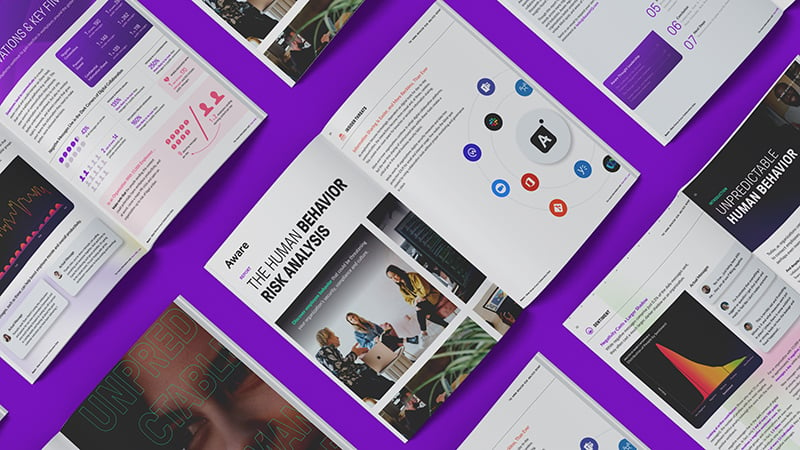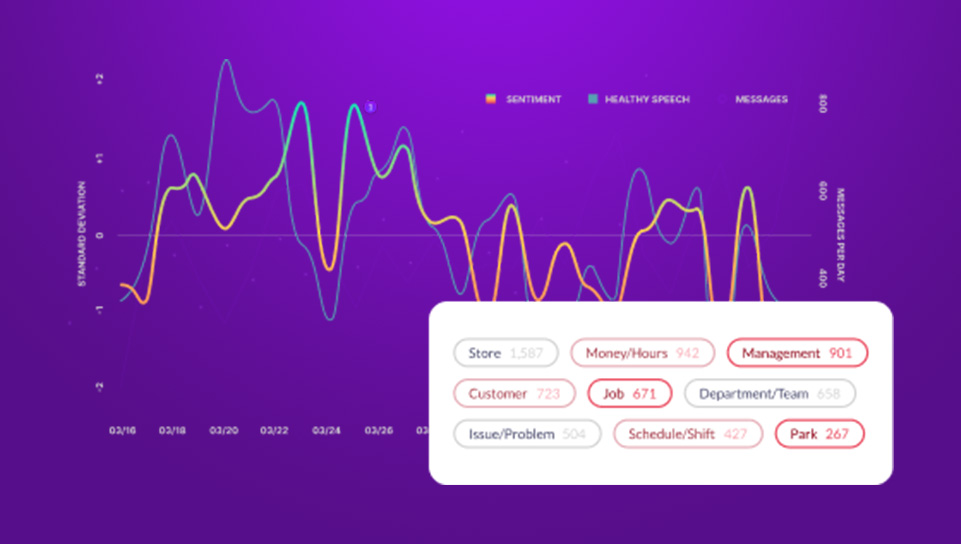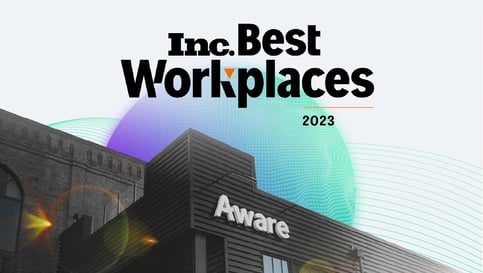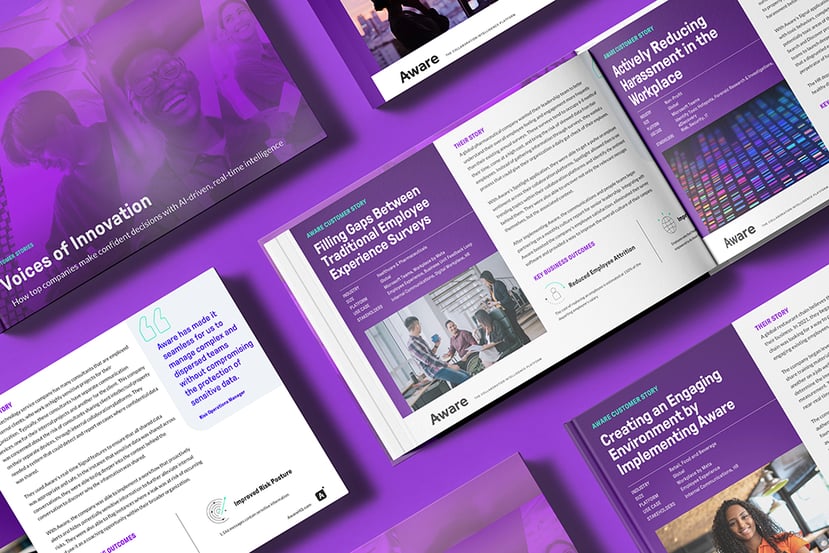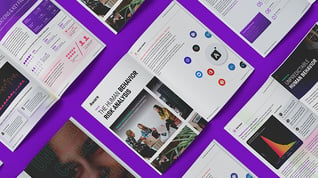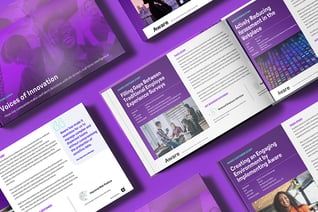Zoom Backup and Archiving: A Complete Guide
by Aware
Zoom is a cloud-based video conferencing platform developed specifically for video and audio meetings, webinars, live chats, and meeting recordings. As an asynchronous collaboration tool, Zoom grew in popularity across the modern-day business world because it’s easy to join virtual meetings and webinars from any device and a wide variety of locations. Today, Zoom serves remote workers, educators, small and large businesses, and government organizations with its versatile feature set.
Contents
- Why is it important to back up Zoom?
- What kind of Zoom data can be archived?
- How to enable Zoom archiving
- Where does Zoom back up data?
- How long does Zoom archive recordings?
- Integrate Zoom with Aware for simplified and secure data backup
Why is it important to back up Zoom?
Data backups are important for creating a safety net to protect valuable information and ensure access to important data content whenever necessary.
- Protect against data loss: Backups safeguard important meeting recordings and files against accidental deletion or corruption. If there’s ever an issue with your cloud storage, a backup copy will keep your critical information intact.
- Sharing capabilities: Zoom recording backups allow for content sharing with a wider audience that may not have attended the original meeting. This is useful for training materials or cornerstone content like safety guidelines or compliance regulations.
- Easier eDiscovery: Timelines during eDiscovery are often tight, and having backups of Zoom data improves efficiency in retrieving necessary recordings for legal proceedings and investigations.
- Storage management: Cloud-based storage has limitations. Holding older recordings in a secure backup can free up space in Zoom cloud storage for more recent—or more frequently accessed—data.
- Access continuity: If Zoom’s servers have trouble, or you experience an interruption in services, backups of your Zoom data ensure your meeting data is always at your disposal.
- Editing and repurposing: Backed-up recordings can be edited and reused for the evergreen content they contain. Training materials, highlight reels, and other useful pieces of media can be claimed from archived recordings to give content new life.
- Compliance requirements: Highly regulated industries often have data retention requirements, so backing up Zoom data is a matter of compliance with these rules.
- Business continuity: Should an unexpected event like a weather disaster or cyberattack occur, backups of Zoom data can help prevent permanent data loss and maintain business continuity in the face of adversity.
Regular backups can also provide peace of mind. If you’re aware your Zoom data is safeguarded, it’s easier to focus on daily operations and new business rather than recreating what’s no longer available.

Checklist: Information governance for collaboration security—what you need to know.
What kind of Zoom data can be archived?
Depending on your Zoom archiving solution, there’s a wide range of data that can be captured and preserved. Here are the main types:
- Meeting metadata: Meeting title, meeting ID, date, time, duration, host, participants, and other relevant details about the session are all included in the metadata.
- Chats: In-meeting chat messages between meeting attendees can be preserved. Public chats and private messages between individual users are included.
- Audio: Perhaps most important, the audio content of Zoom meetings can be captured and archived. This involves the main meeting audio and individual audio files for each regulated user to allow for easier identification of the speakers.
- Video: In conjunction with audio, video recording is another vital component of archivable Zoom data. This preserves visual elements like screen sharing, presentations, and participant video feeds.
- Captions: If a live transcription is enabled for a Zoom session, the captions generated can be preserved alongside other meeting content.
- Reactions: Meeting reactions by participants can be archived with the meeting data.
- Polls and Q&A: In Zoom webinar archiving, poll results and Q&A interactions can be preserved.
- Breakout room content: Zoom’s breakout room sessions can be included in archived data.
Specific types of data that may be archived can vary depending on an organization’s archiving solution and the configuration settings they implement. Some third-party solutions may provide more comprehensive archiving capabilities via API ingestion.

Webinar: Get inspired with these stories of 5 ways innovative leaders harness collaboration data.
How to enable Zoom archiving
Zoom does not have a built-in archiving feature for recordings, but it does offer options for storing and managing recorded content based on your paid subscription pricing plan. Businesses will need several components working together to capture, store, and manage meeting data.
Archiving agent
Zoom’s archiving agent collects information from meetings based on configurations in your account settings. When a regulated user joins a meeting, the archiving gateway connects and begins the archiving process. The agent stores Zoom data for up to 30 days, during which time it can be accessed and retrieved via Zoom’s Archiving API or webhooks.
Marketplace app
To enable archiving, admins must install and configure a third-party archiving application from the Zoom App Marketplace that can extract the Zoom data and transfer it to your selected archiving platform.
Third-party platform
The third-party archiving platform processes the Zoom information and applies business logic to handle the data. Zoom integrates with multiple partners to archive video files, audio files, live chats, captions, transcription files, and webinars.
To enable Zoom archiving, follow these steps:
- Choose an archiving solution: Select a compliance archiving vendor from Zoom support’s archiving partners or create your own archiving application.
- Install the marketplace app: Install and configure the chosen archiving app from the Zoom App Marketplace for your account.
- Configure account settings: Set your archiving preferences in your Zoom account settings, including the retention period for archived files (up to 30 days).
- Enable archiving: Turn on the “Archive meetings and webinars” option at the account level in your Account settings page.
- Set up webhooks (optional): Configure Zoom’s archiving webhook to receive notifications for when archived files are available for download.
- API integration: The third-party application can use Zoom’s archiving APIs to retrieve archived files for your account.
- User management: Ensure archiving is enabled for appropriate users by your account admin. This allows the capture of their video, audio, in-meeting chat, and live transcription.
You can effectively manage Zoom archiving for your organization by following these steps, which will ensure compliance with regulatory requirements and maintain an immutable archive of your Zoom communications.

Webinar: Legal and IT experts on how to gain control of your collaboration data.
Where does Zoom back up data?
Zoom recordings can be stored in two primary locations: the cloud and a local drive. Each method has advantages and specific management processes.
Cloud recordings
Zoom recordings preserved in the cloud are stored on Zoom’s servers and can be accessed through Zoom’s web portal. This is a useful method for users who need to access their recordings from multiple devices or share them frequently with others.
Cloud recordings are linked to the host’s account, which can be accessed by users logging in and navigating to the “Recordings” section.
To manage these cloud recordings, users must use the Zoom web portal. They’re able to download, share, or delete recordings as necessary. Zoom also allows integration with third-party cloud storage services like Dropbox, Google Drive, or Microsoft OneDrive for more storage space or further backup options.
Local recordings
Zoom recordings saved to a user’s device are stored locally. These are entirely within the user’s control and managed independently of Zoom’s servers. Users choosing this option may do so due to specific storage requirements.
By default, local recordings are saved in the following directories:
- Windows: C:\Users$$[Username]\Documents\Zoom
- Mac: /Users/[Username]/Documents/Zoom
To access and manage the local recordings, users can navigate to their location through File Explorer or Finder windows. Manual backups to external drives or other cloud storage services will ensure data preservation and accessibility for sharing purposes.

Aware Research: The human behavior risk analysis report — what's really going on in your collaboration tools.
How long does Zoom archive recordings?
Zoom’s data retention policy for recordings depends on account settings and the policies of the organization. However, the default retention period applies to many Zoom users.
The typical amount of time Zoom retains cloud recordings is 180 days (6 months) on a rolling basis. Recordings are automatically deleted 180 days after creation unless specific steps are taken to preserve them.
Zoom’s recording retention policy contains key points:
- The default retention period is 180 calendar days.
- An automated daily process deletes recordings older than 180 days.
- When a Zoom cloud recording is deleted, it’s moved to the account holder’s “Trash” folder.
- Recordings in an account holder’s Zoom “Trash” folder are held for an additional 30 days, during which time they can be recovered.
- After 30 days in the “Trash” folder, recordings are permanently deleted. Recovery is not possible.
Account admins may adjust this retention policy in the following ways:
- Shorter retention periods: Some institutions may wish to manage storage more efficiently by deleting recordings faster than 180 days.
- Academic terms/semesters: Educational institutions often have policies aligned with semester terms and set their retention periods accordingly.
- Compliance requirements: Businesses in regulated industries may customize their data management for more effective compliance monitoring, rather than relying on Zoom’s default retention period.
To ensure data is not lost if your retention period requirement is longer than 180 days, Zoom data should be backed up to a secondary source to preserve it. Regularly review your recordings to ensure they’re being backed up safely and completely. Recordings kept locally can be saved indefinitely, subject to your storage capacity.

Whitepaper: An IT Leader’s guide to Compliance, Legal, and InfoSec requirements in collaboration.
Integrate Zoom with Aware for simplified and secure data backup
Zoom’s virtual conference room is familiar to millions of users every day. With meetings across the globe, Zoom connects teams, partners, and institutions regardless of location or device. With such an asynchronous collaboration tool, preserving the data it generates is vital to business continuity, compliance, data loss prevention, and the day-to-day hustle of modern business.
Aware’s data preservation capabilities give organizations the flexibility and stability they need to back up data continuously from Zoom Team Chat. Stakeholders can get peace of mind knowing their data will be preserved and available any time they need it.
With Aware, enterprises can:
- Create customizable and granular retention policies for different data types and set them for different platforms.
- Make data easily discoverable with federated searches enabled by multiple filtering options to streamline the timing of the results.
- Preserve all content, including in-line images, modifications, and emoji reactions for future use.
- Prevent unauthorized access with role-based access controls (RBAC) and monitor access with audit logs.
For one insurance company with 5,000 employees, a lack of archiving capabilities prevented them from using the direct messaging feature of their collaboration tool. Cutting off this method of communication was tough for younger employees, who cited direct messages as a preferred method for doing their best work.
The company needed to solve this incompatibility with a tool capable of continuous archiving that also allowed granular data management to manage the messages between regulated and non-regulated employees for their industry compliance rules. They found Aware and were able to provide their employees with tools that enabled collaborative success while ensuring the right data was preserved for the right length of time.
Aware can help your enterprise back up Zoom chat data so it’s at your fingertips when you need it. Request a demo today.